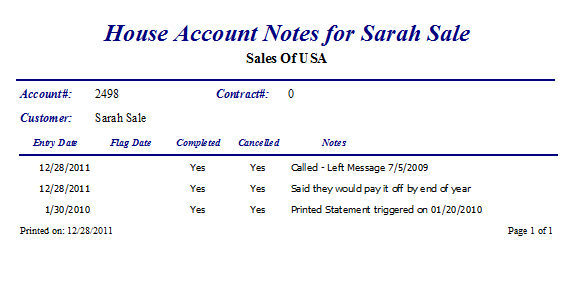House Accounts
The House Account Section in BizTrack is to manage all of your House Accounts. It is divided into five sections.
1.) Customer
2.) Status
3.) Contract
4.) Payment Details
5.) Notes
This is the main form to manage your House Accounts:
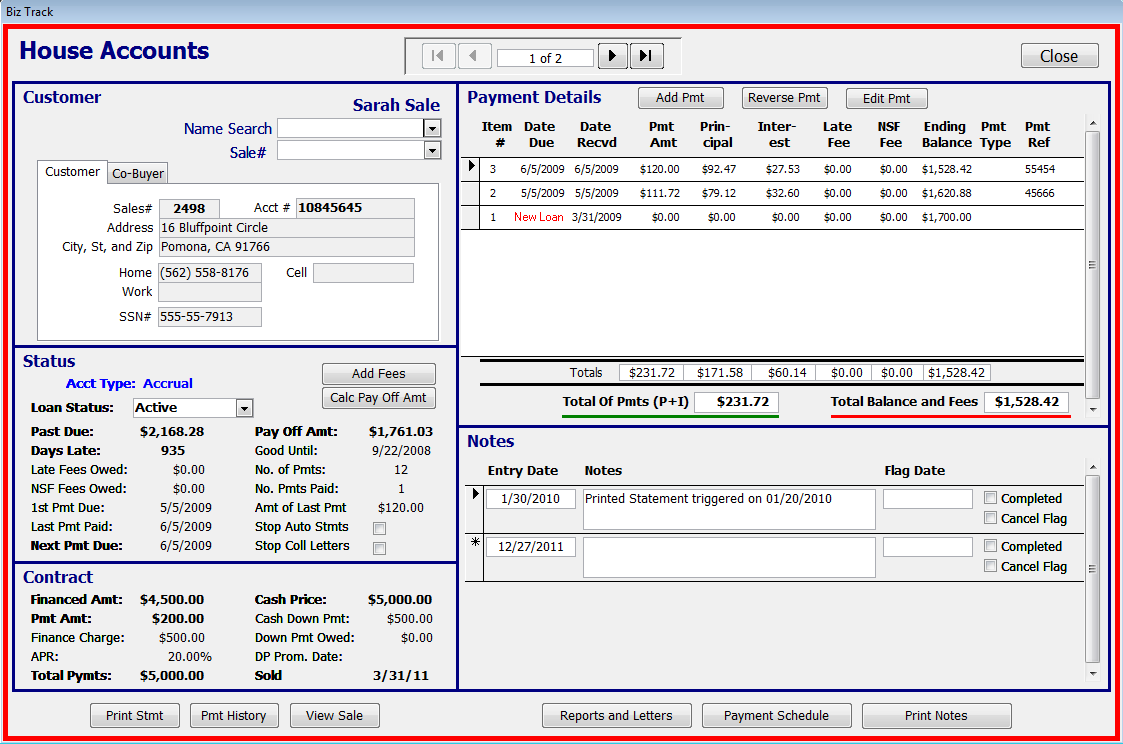
This section will display your House Account Customer information automatically brought over from the Sales Form.
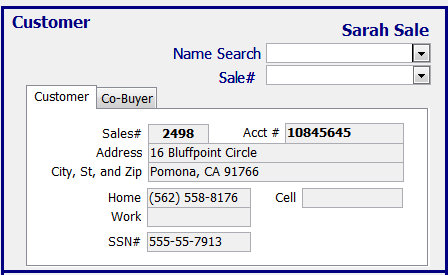
o A Customer will automatically appear in the "Name Search" drop-down list when the Pay Method for House Account is selected in the Sales Form.
o The Customer will have to be activated in this form by selecting "Active" in the "Loan Status" drop-down list in the Status section below.
This section will display the status of the Customer's loan.
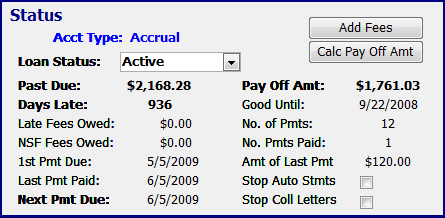
o Late Fees and NSF Fees need to be added manually by clicking the "Add Fees" button. This gives you the freedom to remove or add fees at your discretion.
o The "Calc Pay Off Amt" button will calculate a payoff amount for the loan that is good for ten days. The Late Fees and NSF Fees need to be added to the payoff amount and the total given to the customer.
o Clicking in the "Stop Auto Stmts" box will suspend the automatic Monthly Customer Statements being printed. Clicking in the "Stop Coll Letters" will suspend automatic Collection Letters being printed.
This section displays the Contract loan information automatically brought over from the "Sales Form".
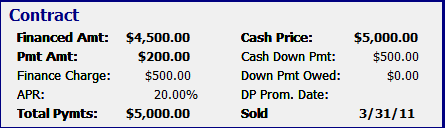
This section calculates and keeps track of Customer Payment information.
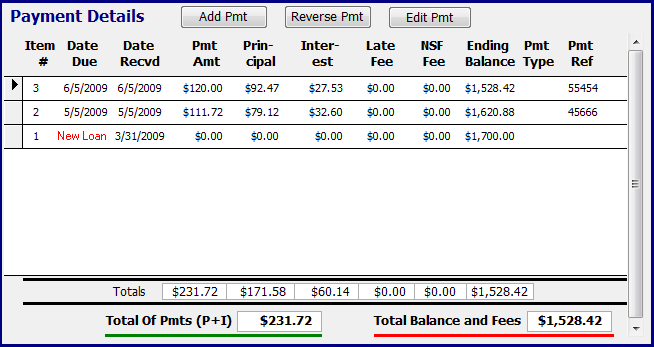
o When a Customer is activated the loan amount will be entered as Item 1 and the date received will be the date of the sale.
o Payments can be added by clicking on the "Add Pmt" button and entering the information.
o The payment will be recorded as an Item number and interest and principal will automatically be calculated and the balance adjusted for Accrual Method loans.
o For Rule of 78 loans, the payment will be deducted from the Total of Payments where interest and principal is calculated at time of payoff.
o If a Customer gives an NSF check you can click the "Reverse Pmt" button to reverse the Item number payment. BizTrack will automatically adjust all interest, principal, and balances accordingly. At this point, you can add NSF Fees which will be kept track of in the Status section
o If a mistake is made you can click the "Edit Pmt" button to make any corrections. You cannot edit an NSF reversed payment. You cannot delete any payments because they are permanent records that can only be edited.
This section allows the User to make contact or collection notes on the House Account.
.png)
o Enter a date and then enter the notes. If a Flag Date is entered, BizTrack will flag the notes section in red when the date arrives. You can cancel the Flag Date by checking off the Completed or Cancel Flag box. This feature can be used to track payments promised by Customers.
o Monthly Statements and Collection Letters sent to Customers will automatically be noted in this section on the day they were printed.
Reports and Buttons
![]()
Print Stmt
This report prints a copy of the most recent Customer Monthly Statement
.png)
Pmt History
This report displays the payment history of the selected House Account
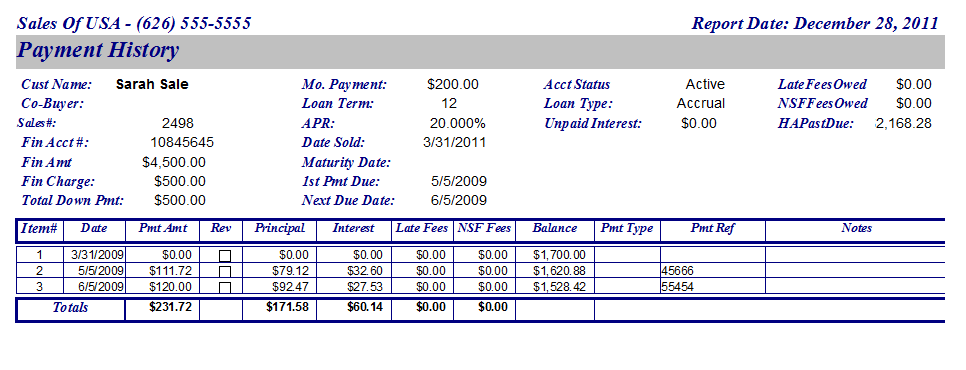
View Sale
Clicking this button takes you to the Sales Order form for more details about the House Account Customer.
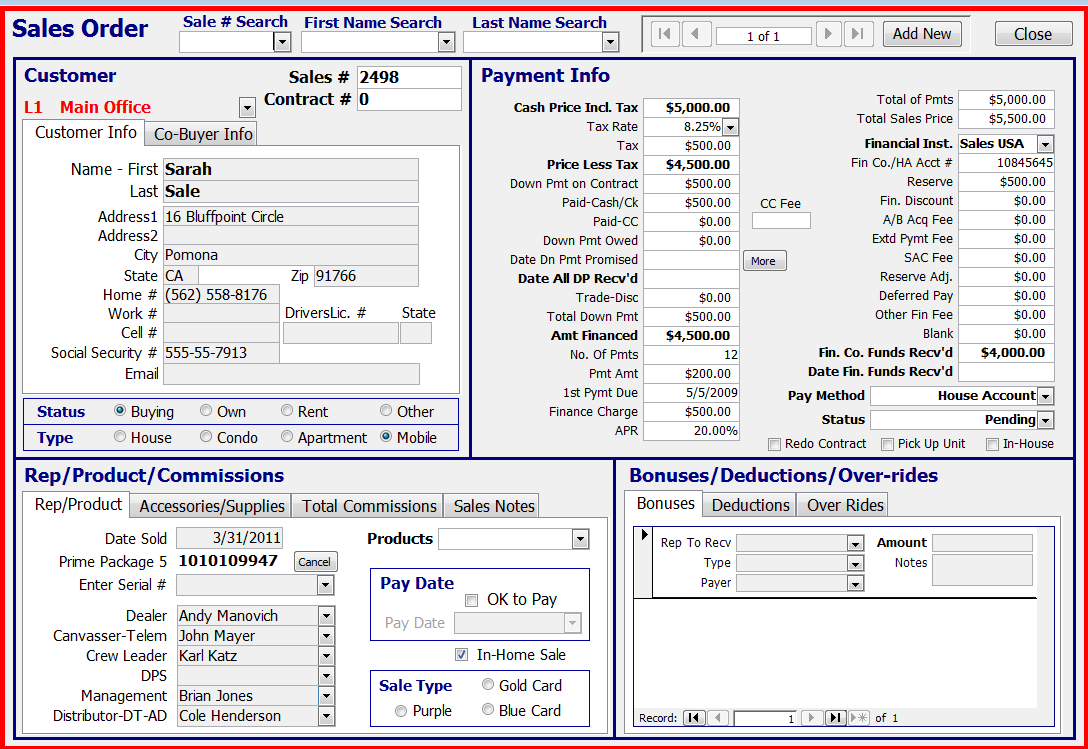
Reports and Letters
This button opens the House Acct Management form where you can manage other important House Account Information.
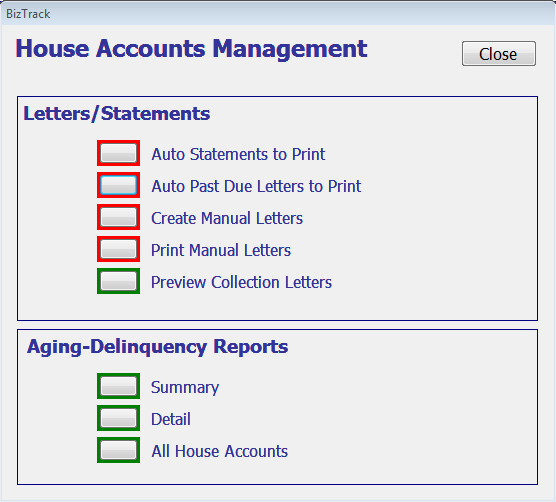
Payment Schedule
This button opens up a form that checks the payment schedule to assure that the payment is being calculated correctly.
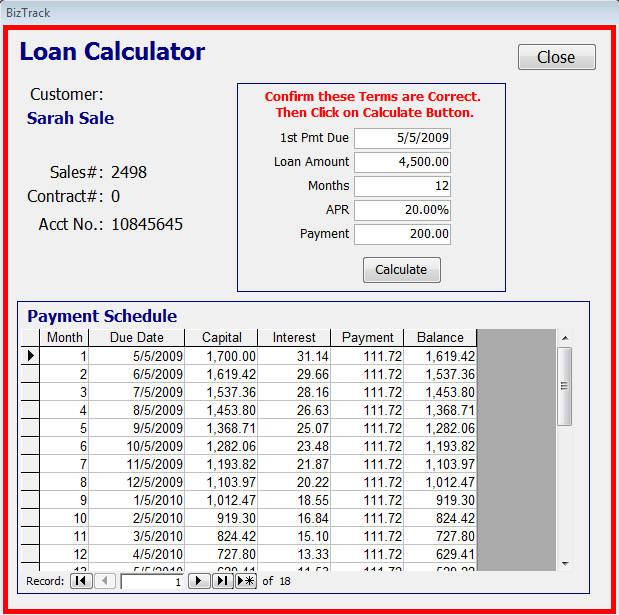
o BizTrack will check the payment automatically, and if it is more than 5 cents off it will warn you and ask if you want to keep the payment the same or change it.
Print Notes
This report prints a copy of the Notes section.