Awards
The Awards section in BizTrack is designed to give you an overview of the different types of Awards as well as Assigning, and Printing Awards.
Select the option you would like from the Selection Form here:
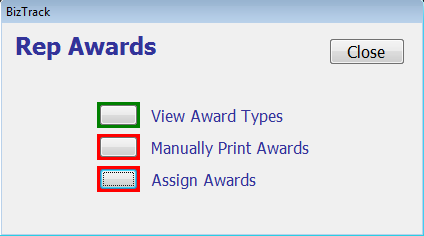
View Award Types
Select the Awards type you would like to view:
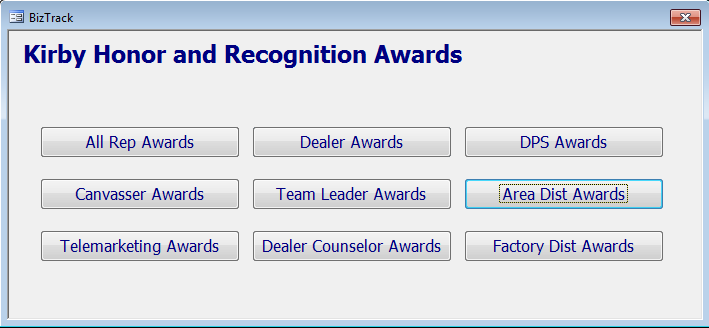
Manually Printing Awards
o Select the type of Award you would like to print:
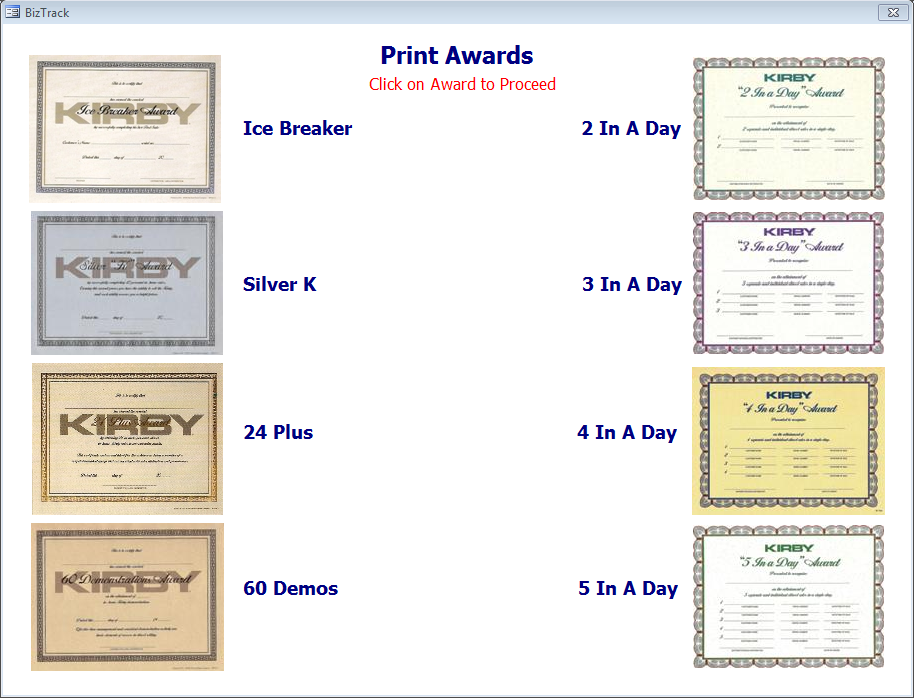
o Next, fill in the information for the Representative that you would like to receive the Award:
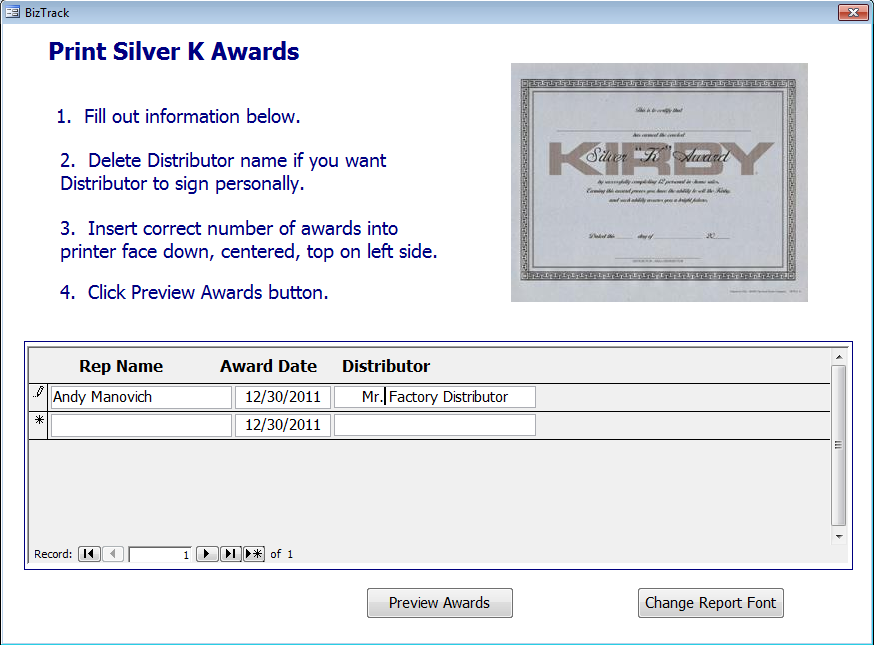
o Click "Change Report Font" if you would like to assign your own font for the Award.
o Then click the "Preview Awards" button to create the award on the screen.
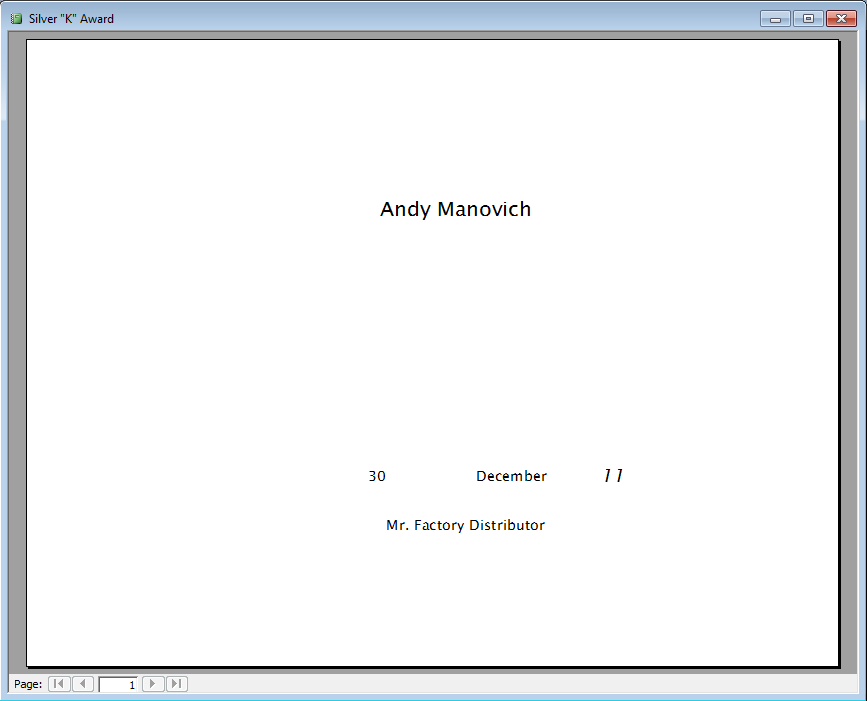
o Then press "Print" in the toolbar at the top to print the Award.
.png)
Assigning Awards
This form displays all of the Pending Awards that were earned through completed sales and demos for each Rep.
o It is designed to keep track of the Awards for you so that Reps get their Awards in a timely manner and you don't have to do so much work to keep track of it all. Forgetting to give out Awards can be negative on morale. This part of BizTrack can improve motivation and retention and save you time!
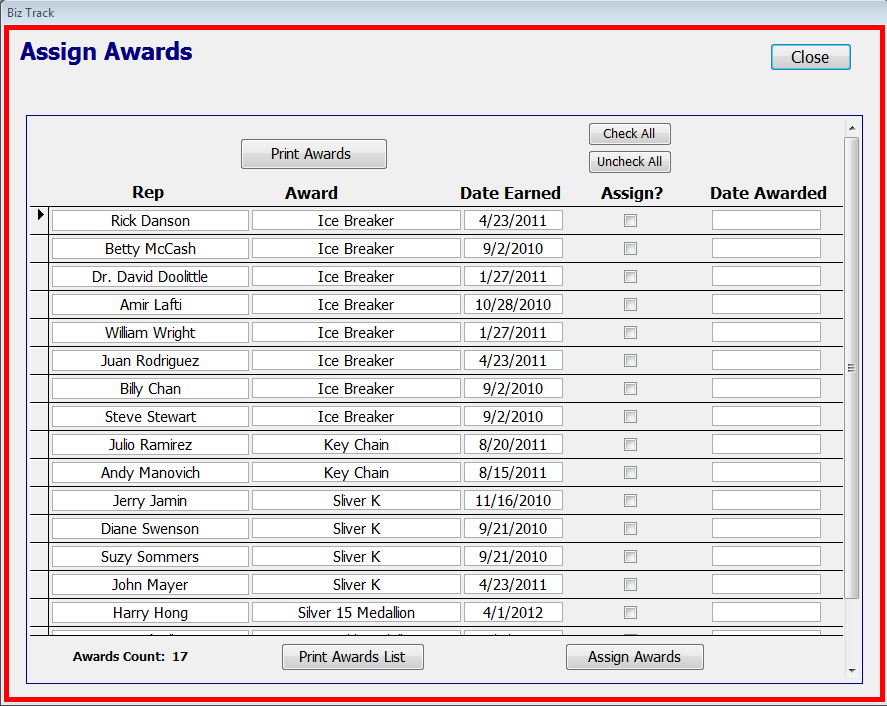
Step 1: Click on the "Print Awards" button.
o Select which Awards you would like to print, take note of how many there are so you will know how many Awards to put in the printer.
.png)
Step 2: Insert the correct number of Awards into the printer.
o Awards must be inserted into printer Face Down, Centered, with the "Top" of the Awards on the left side of the printer's paper tray.
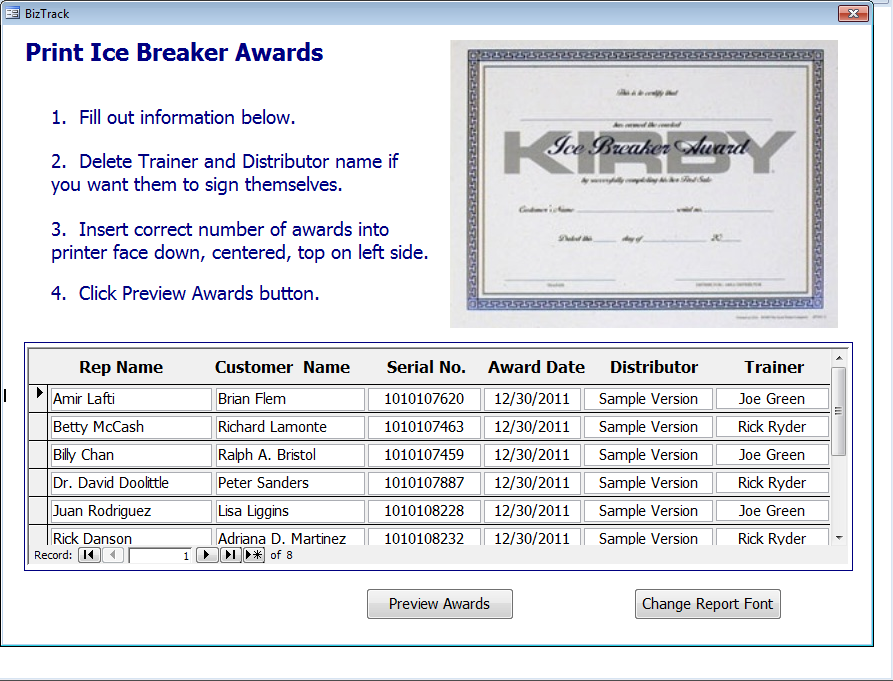
o If you would like to use a specific Font you may do so by clicking "Change Report Font"
Step 3: Click the "Preview Awards" button.
![]()
Step 4: Print the Awards.
o Click the "Print" button in the toolbar whenever your ready to print the Awards.
.png)
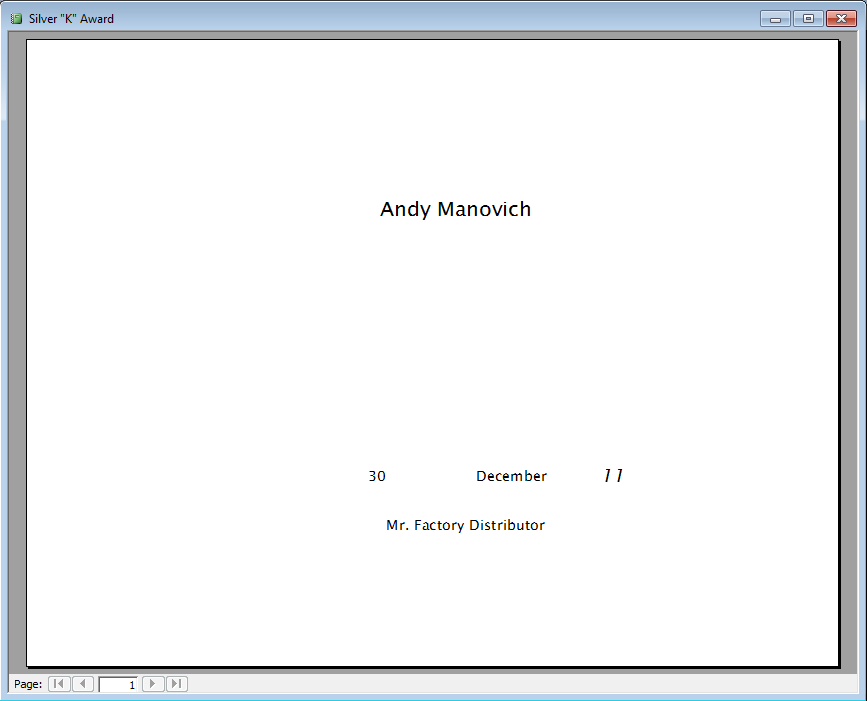
Step 5: Go back to the "Assign Awards" form and check off the Awards you just printed, if you printed all of them you can just click "Check All". Then press "Assign Awards".
o Once you press "Assign Awards", BizTrack will ask you if you would like to print a report of the Awards you just assigned, click Yes or No.
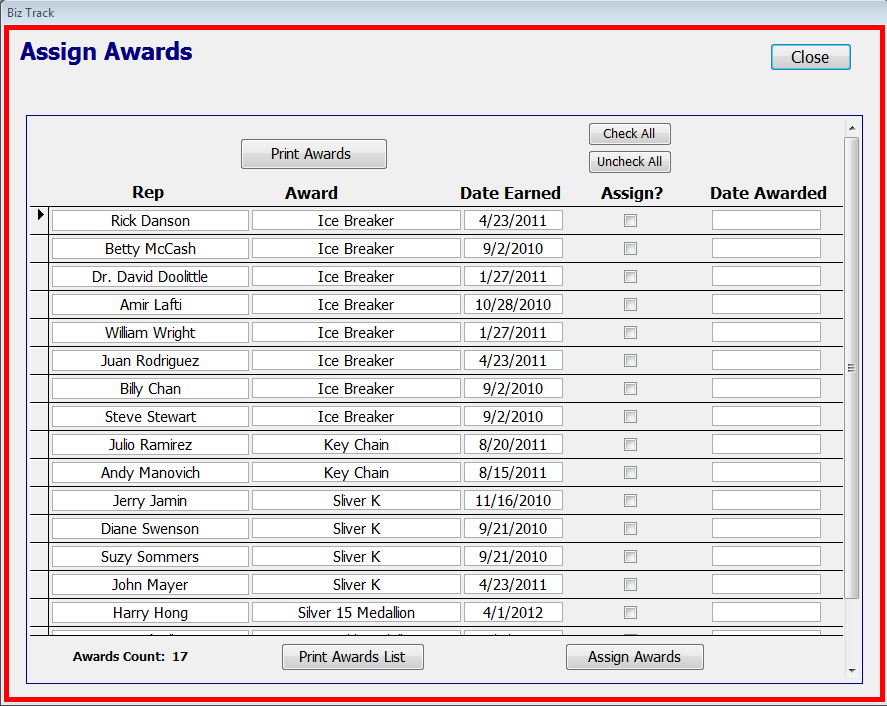
o BizTrack will record the award in the Rep file, the date it was earned and the day it was assigned to be given.